
Прошивка Android-смартфона порой представляет трудности даже для специалиста, которому приходится использовать различный софт для успешного апдейта. Компания Google представила новый сервис Android Flash Tool, призванный облегчить процесс обновления системного ПО гаджетов.
Обновлённый инструмент позволяет обходиться без поиска специального образа в интернете: теперь для прошивки достаточно браузера и USB-кабеля для заливки программного обеспечения, выпускаемого в рамках проекта AOSP (Android Open Source Project). Приложение позволяет легко устанавливать регулярно выпускаемые Google сборки и обновления, а также собственный софт и патчи для AOSP-сборок.
Сборки, выпускаемых в рамках проекта Project Treble, были доступны ещё с прошлого года, но только недавно появился Android Flash Tool для веб-браузеров. Фактически это веб-приложение, использующее новый WebUSB API, обеспечивающее подключение и работу с совместимым Android-смартфоном.
Хотя разработчикам не требуются загрузка на компьютер «образов» ОС и многие из ранее востребованных инструментов вроде ADB (Android Debug Bridge), браузер должен использовать WebUSB API, присутствующий в Google Chrome, Microsoft Edge версии 79 или выше и последних версиях Opera.
Стоит отметить, что сейчас сервис поддерживает только устройства линейки Google Pixel (Pixel 2 и новее) в дальнейшем перечень совместимых устройств предположительно будет расширен.
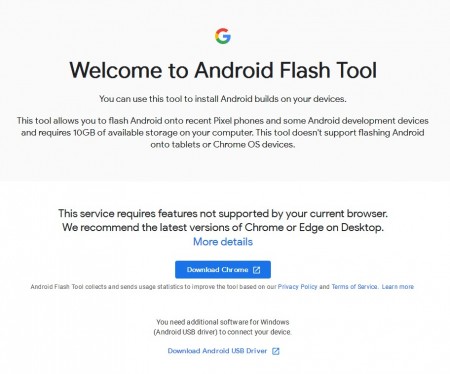
Воспользоваться веб-версией Flash Tool можно по этой ссылке: flash.android.com
* * *
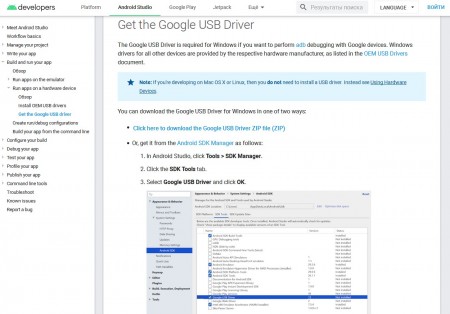
Get the Google USB Driver
developer.android.com
* * *
Web-based Android Flash Tool can make developers’ lives easier: www.slashgear.com (28.01.20)
_

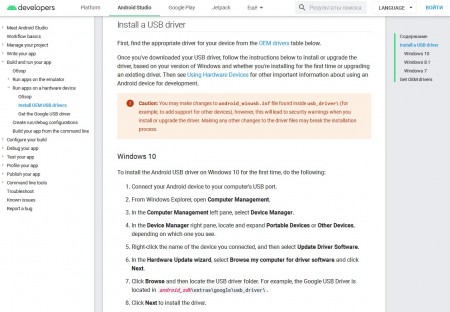
 1 612
1 612


